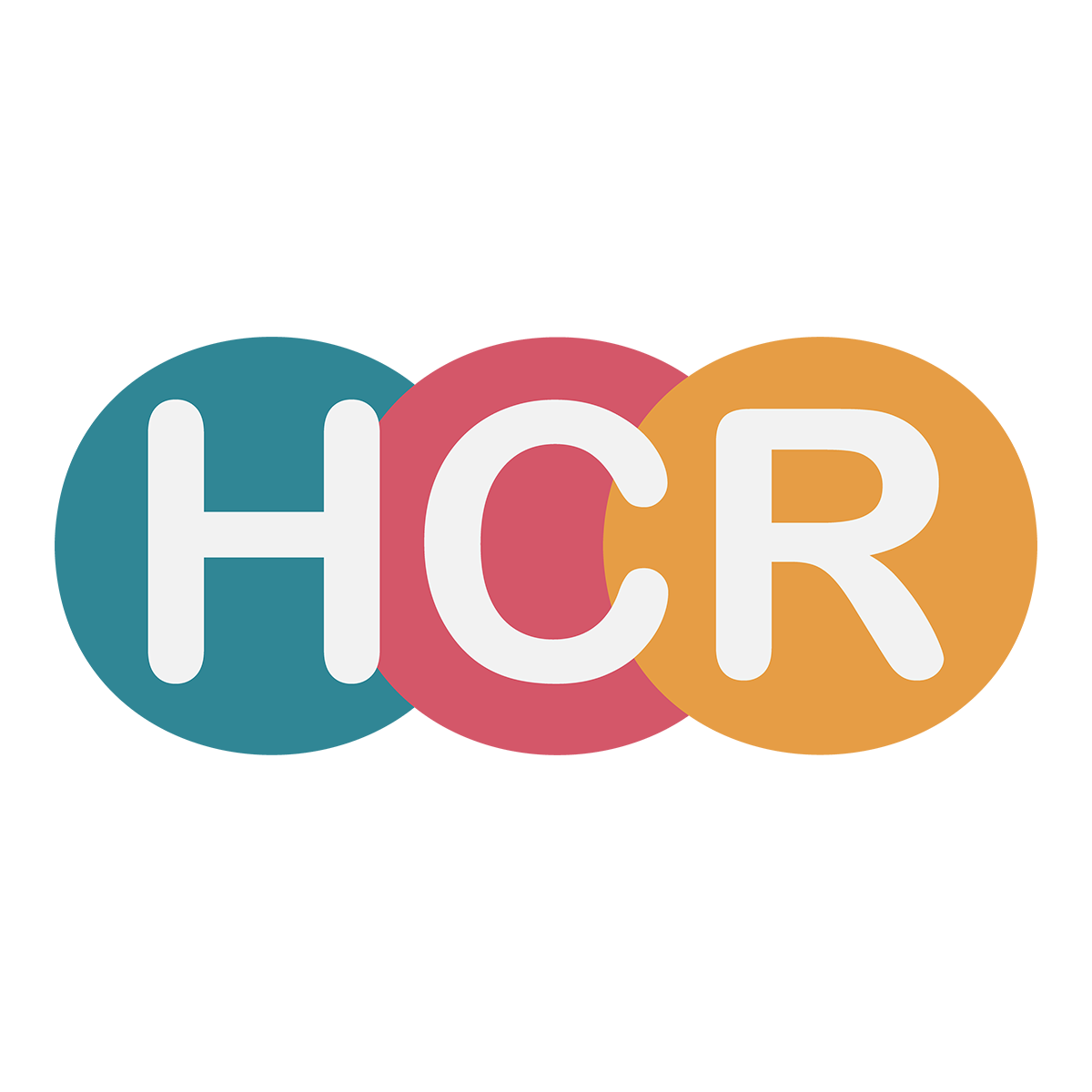How Do I Listen To Harrogate Community Radio On My Smart Phone?
A few quick tips on how to listen to Harrogate Community Radio on your iPhone or Android...
Andrew Backhouse
Last Update 4 jaar geleden
We do to have an App for the station - for Apple Devices head HERE and for Google / Android head HERE.
We have also improved our website for mobile devices and I will now tell you now how to store the site as a Shortcut on your phone -
Use the following instructions to save links to locations that you can easily access on your devices:
iPhone
1. Launch “Safari” app. This does not work from the “Chrome” app.
2. Enter into the address field the URL of the station (www.harrogatecommunityradio.online). Tap “Go.”
3. Tap the icon featuring an up-pointing arrow coming out of a box along the bottom of the Safari
window to open a little menu.
4. Tap “Add to Home Screen.” The Add to Home dialog box will appear, with the icon that will be
used for this website on the left side of the dialog box.
5. Enter the name for the shortcut using the on-screen keyboard and tap “Add.” I use "HCR" - Safari will close
automatically, and you will be taken to where the icon is located on your iPhone/iPad’s desktop.
Android
Launch “Chrome” app.
2. Open the website or web page you want to pin to your home screen.
3. Tap the menu icon (3 dots in upper right-hand corner) and tap Add to home screen.
4. You’ll be able to enter a name for the shortcut and then Chrome will add it to your home screen